How many ways can you think of to share a file between two workstations? The more ways you know how to share a file, the less chance there is that you’ll be stuck without access to critical files due to an Internet outage.
Four Ways to Help Your Business Share Files
1. Sharing via External Solutions
Sharing through external pieces of hardware is an option, either via a portable flash drive or USB hard disk drive. While these are helpful if you don’t have a better way to transport files, doing so comes with several risks, including data loss or theft. If you lose your flash drive, you better hope that it has a pass code or some type of encryption. Otherwise, nothing is stopping someone from taking your device and plugging it into their own computer to find the contents. Also, it’s easy to lose a drive in the bottom of a laptop bag.
2. Share through Email
Text files and other small documents can be sent through email. It’s as simple as attaching them to the message and sending it. All modern email programs have the ability to attach files and send them alongside the message, though the size restraint can be a bit of a problem. Before assuming that you’ll be fine sending an attachment via an email, be sure to understand what your solution’s limitations are.
3. Share through a Network Drive
If you’re trying to share a file with someone else in the office, it’s recommended that you use a network drive. Connecting your organization’s endpoints through either a physical network or virtual network, rooted in a central location, allows you to drop files into the network drive for other users to access. Just make sure that there’s some sort of protocol for organizing files in your network drive–otherwise you’ll find your drive quickly becoming disorganized, and a messy network is a good way to misplace files.
4. Share through the Cloud
The best way to share files is with cloud-based storage. For example, uploading a file to Dropbox Business or Microsoft OneDrive allows anyone who’s allowed to view or edit it to do so. Through shared folders and drives in the cloud, you can collaborate on files remotely, and you always have access to the most up-to-date version. Even better, you can edit permissions to restrict access to important files on a per user level.
If your business needs a better way to share files, Consuro can help. Call us today at 877-877-9876.